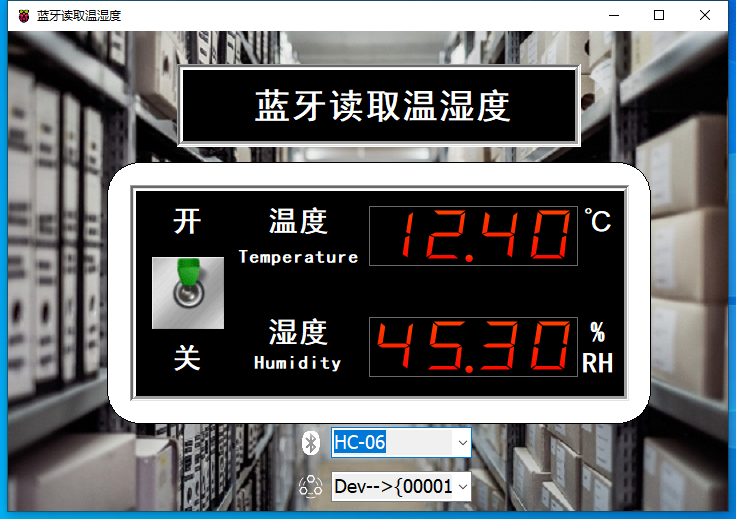蓝牙读取温湿度
蓝牙读取温湿度
# Smart之蓝牙读取温湿度
# 1. 说明
范例采用蓝牙通讯协议,读取驳接在Arduino上的温湿度传感器的数据。HC-06采用BC417143芯片,支持蓝牙2.1+EDR标准,HC-06的主控端或者从端模式是在出厂前就设定好的不能更改,通常能够买到的HC-06均为从端模式。
蓝牙设备(HC-06)通过杜邦线,将蓝牙VCC接口接至Arduino的5V针脚,蓝牙的GND接口接至Arduino GND针脚,蓝牙RXD接至Arduino 10号针脚,蓝牙TXD接至Arduino 11号针脚。
温湿度传感器DHT22,负极接至Arduino GND针脚,正极接至Arduino 5V针脚,信号线连接Arduino 的D8针脚。
在硬件连接完成后,将Arduino连接电源,需要先将PC端与HC-06的蓝牙配对,需使用支持蓝牙功能的计算机(如不支持蓝牙的计算机也可以使用USB蓝牙适配器等外接拓展设备使之支持蓝牙功能),打开蓝牙选项,可搜索到HC-06字样的蓝牙设备,默认的配对PIN码为1234。范例使用的Arduino程序使用到的蓝牙设备库的地址:http://drho.club/2018/06/arduino-bluetooth-mobile-phone01/ (opens new window),下载该库文件并将其添加至Arduino程序库。
通过范例学习,可以掌握蓝牙的基本通讯原理,并结合arduino开发板实现温湿度模块的数据采集功能。
# 2. 零件连接图
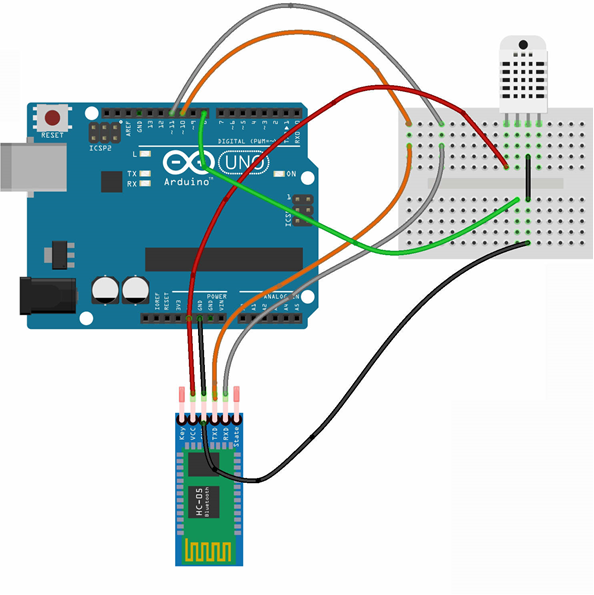
# 3. 使用零件
| 序 | 零件名称 | 数量 |
|---|---|---|
| 1 | Arduino UNO R3 开发板 | 1 |
| 2 | HC-06蓝牙模块或HC-05蓝牙模块 | 1 |
| 3 | DHT22温湿度模块 | 1 |
| 4 | USB数据线 | 1 |
| 5 | 面包板 | 1 |
| 6 | 杜邦线 | 若干 |
# 4. Arduino流程图
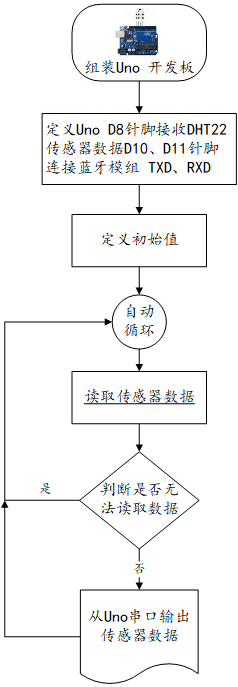
# 5. Arduino程序
使用Arduino IDE 编译并上传以下Arduino程序。
// 使用温湿度传感器之链接库 https://github.com/adafruit/DHT-sensor-library
// http://drho.club/2018/06/arduino-bluetooth-read-sensor-value/
// https://home.gamer.com.tw/creationDetail.php?sn=3671289
#include <SoftwareSerial.h>
#include <DHT.h>
#include <Wire.h>
#define dhtPin 8 //读取DHT22 Data
#define dhtType DHT22 //选用DHT22
DHT dht(dhtPin, dhtType); // Initialize DHT sensor
SoftwareSerial BT(10,11);
void setup() {
BT.begin(9600);
Serial.begin(9600); //设定通信速率9600
dht.begin();//启动DHT
}
void loop() {
byte cmd[20];
int strsize;
while(true){
if ((strsize=(BT.available()))>0){
for (int i=0; i<strsize; i++){
cmd[i]=char(BT.read());
}
Serial.println(cmd[0]);
}
if (cmd[0]=='R') {
float h = dht.readHumidity(); //读取湿度
float t = dht.readTemperature(); //读取摄氏温度
char hum_buf[10], tem_buf[10];
if (!isnan(h) && !isnan(t)) {
dtostrf(h, 3, 2, hum_buf);
dtostrf(t, 3, 2, tem_buf);
Serial.print("湿度: ");
Serial.print(h);
Serial.print("%\t");
Serial.print("摄氏温度: ");
Serial.print(t);
Serial.print("*C\n");
//BT.write('s');
for(int i=0; i<5; i++) {
BT.write(hum_buf[i]);
}
//BT.write('w');
for(int i=0; i<5; i++) {
BT.write(tem_buf[i]);
}
}
else {
Serial.println("无法从DHT传感器读取!");
return;
}
}
delay(2000);//延时2秒
}
}
2
3
4
5
6
7
8
9
10
11
12
13
14
15
16
17
18
19
20
21
22
23
24
25
26
27
28
29
30
31
32
33
34
35
36
37
38
39
40
41
42
43
44
45
46
47
48
49
50
51
52
53
54
55
56
57
58
# 6. 设计模板
开启Smart智慧控制平台,分别加入下插图之控件。或者通过点击菜单栏[文件]-[打开项目]选择范例项目文件来打开该范例。
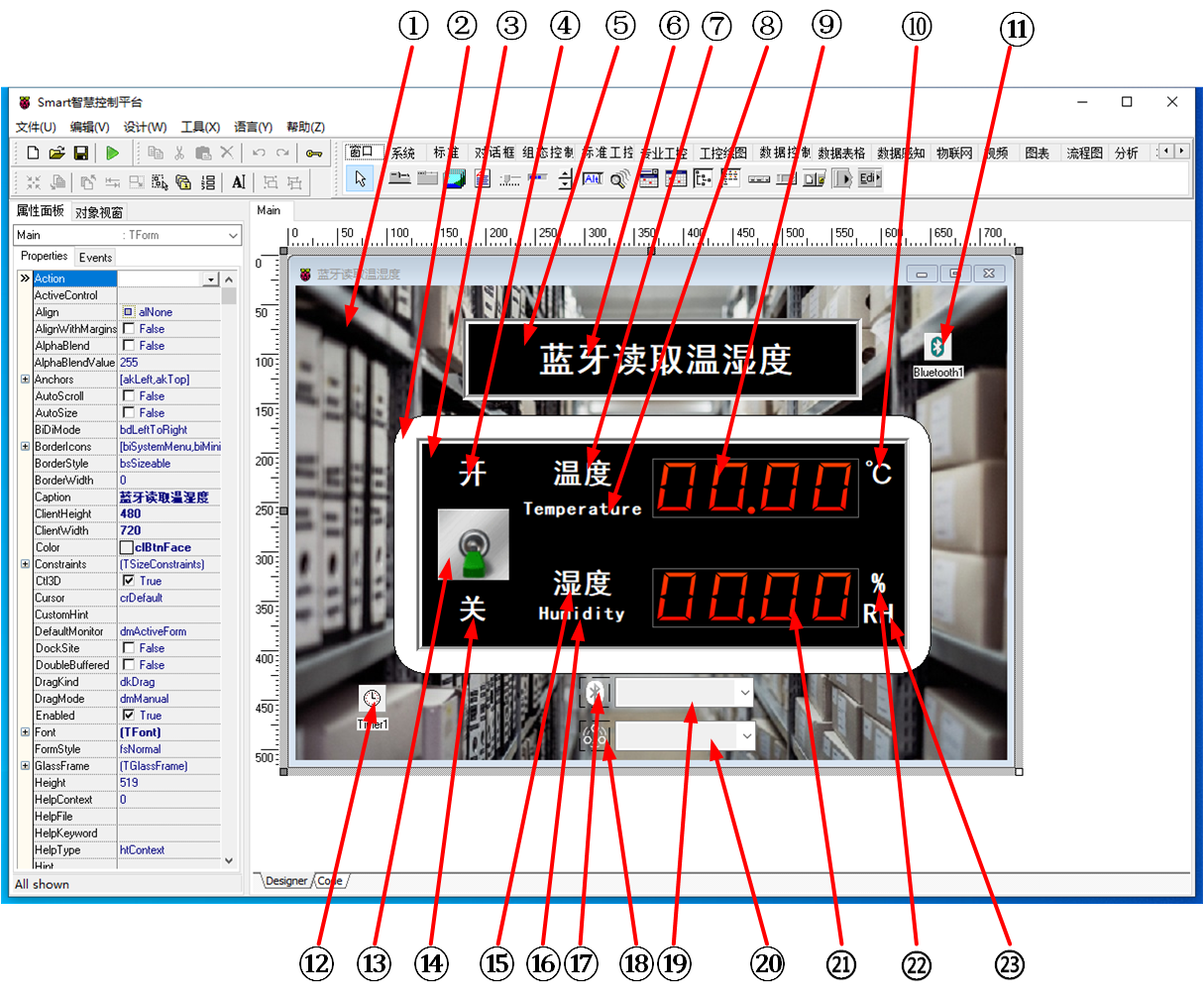
①:TImage组件,控件名称为Image1。
②:TShape组件,控件名称为Shape1。
③:TPanel组件,控件名称为Panel1。
④:TLabel组件,控件名称为Label9。
⑤:TPanel组件,控件名称为Panel2。
⑥:TLabel组件,控件名称为Label1。
⑦:TLabel组件,控件名称为Label2。
⑧:TLabel组件,控件名称为Label3。
⑨:TWidgetLCDLabel组件,控件名称为WidgetLCDLabel1。
⑩:TLabel组件,控件名称为Label4。
(11):TBluetooth组件,控件名称为Bluetooth1。
(12):TTimer组件,控件名称为Timer1。
(13):TSwitchButton组件,控件名称为SwitchButton1。
(14):TLabel组件,控件名称为Label10。
(15):TLabel组件,控件名称为Label5。
(16):TLabel组件,控件名称为Label6。
(17):TImage组件,控件名称为ImageDevices。
(18):TImage组件,控件名称为ImageServices。
(19):TComboBox组件,控件名称为ComboBoxPaired。
(20):TComboBox组件,控件名称为ComboBoxServices。
(21):TWidgetLCDLabel组件,控件名称为WidgetLCDLabel2。
(22):TLabel组件,控件名称为Label7。
(23):TLabel组件,控件名称为Label8。
Main窗体属性设置
Caption:主窗体标题,设置为蓝牙读取温湿度。ClientHeight:窗体客户区高度=480。ClientWidth:窗体客户区宽度=720。
①Image1属性设置
Stretch:设置图片拉伸=True。Height:设置图片高度=480。Width:设置图片宽度=720。Picture:设置显示背景图片。点击Picture属性右侧的[...]按钮,打开文件上传界面,点击[Load...]从文件浏览器中选择对应的图片文件上传,返回该界面下,待显示出图片后点击[OK]加载图片。
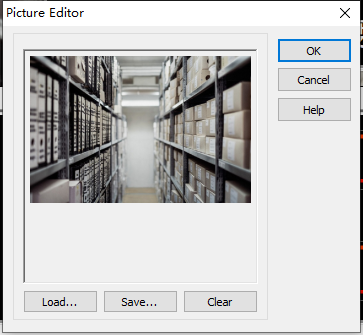
②Shape1属性设置
Height:设置控件高度=262。Shape:设置形状=stRoundRect(圆角矩形)。Width:设置控件宽度=544。
③Panel1属性设置
BevelInner:设置内斜边样式=bvRaised。BevelKind:设置斜边的样式=bkSoft。BorderStyle:设置边界的样式=bsSingle。Color:设置颜色=clBtnText。Height:设置控件高度=217。Width:设置控件宽度=500。
④Label9属性设置
Caption:设置标签文字,设置为开。Font:设置字体。设置内容如下图。
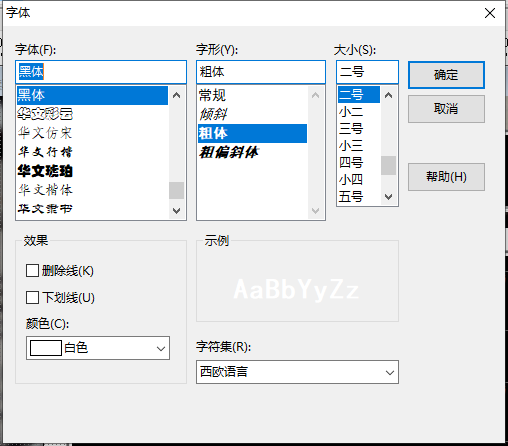
⑤Panel2属性设置
BevelInner:设置内斜边样式=bvRaised。BevelKind:设置斜边的样式=bkSoft。BorderStyle:设置边界的样式=bsSingle。Color:设置颜色=clMenuText。Height:设置控件高度=83。Width:设置控件宽度=404。
⑥Label1属性设置
Caption:设置标签文字,设置为串口读取温湿度。Font:设置字体。设置内容如下图。
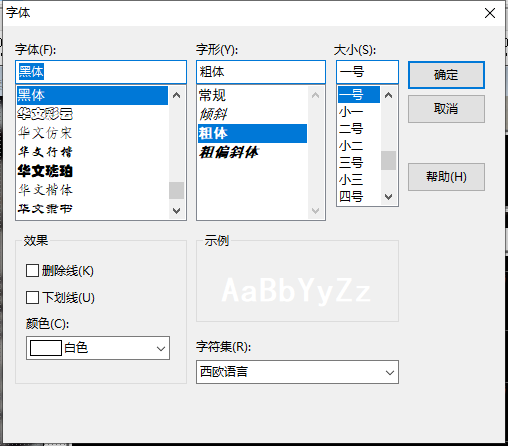
⑦Label2属性设置
Caption:设置标签文字,设置为温度。Font:设置字体。设置内容如下图。
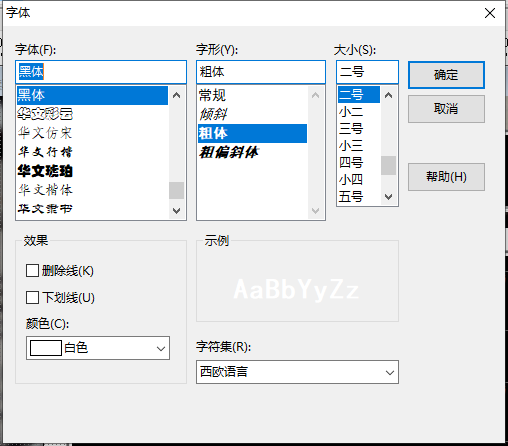
⑧Label3属性设置
Caption:设置标签文字,设置为Temperature。Font:设置字体。设置内容如下图。
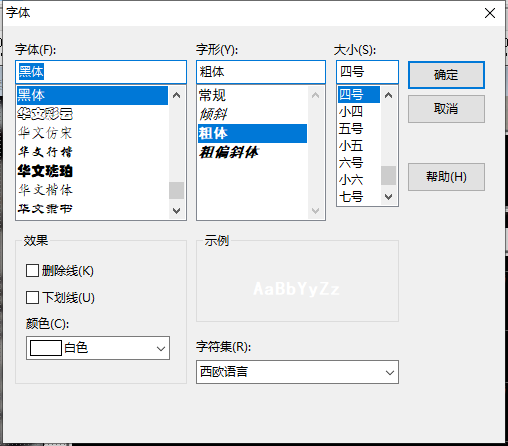
⑨WidgetLCDLabel1属性设置
Caption.Format:显示格式,设置为00.00。Height:设置控件高度=60。Width:设置控件宽度=209。
⑩Label4属性设置
Caption:设置标签文字,设置为℃。Font:设置字体。设置内容如下图。
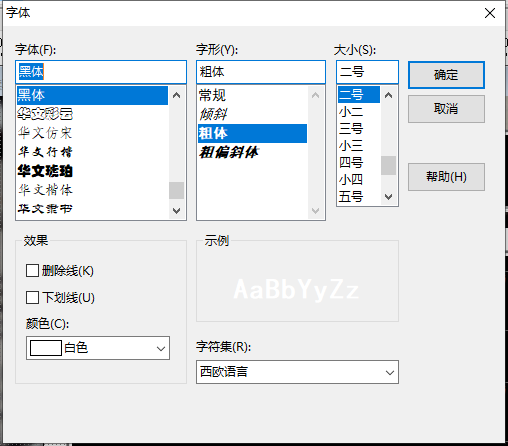
(11)Bluetooth1属性设置
Bluetooth1无属性设置。
(12)Timer属性设置
Enabled:是否启用计时器的功能,此处设置为False。Interval:计数器计时事件触发的时间间隔,以ms为单位,设置为2000。
(13)SwitchButton1属性设置
IsChecked:开关状态,设置为False。SwitchOff:关闭状态时显示的图片。点击SwitchOff属性右侧的[...]按钮,打开文件上传界面,点击[Load...]从文件浏览器中选择对应的图片文件上传,返回该界面下,待显示出图片后点击[OK]加载图片。
SwitchOn:打开状态时显示的图片。点击SwitchOn属性右侧的[...]按钮,打开文件上传界面,点击[Load...]从文件浏览器中选择对应的图片文件上传,返回该界面下,待显示出图片后点击[OK]加载图片。
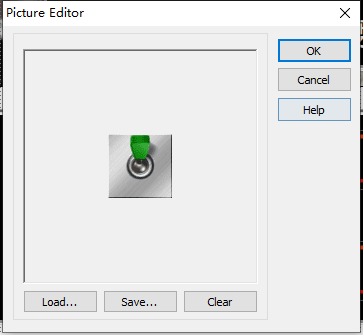
Height:设置控件高度=72。Width:设置控件宽度=68。Stretch:图像是否随控件大小拉伸,设置为True。
(14)Label10属性设置
Caption:设置标签文字,设置为关。Font:设置字体。设置内容如下图。
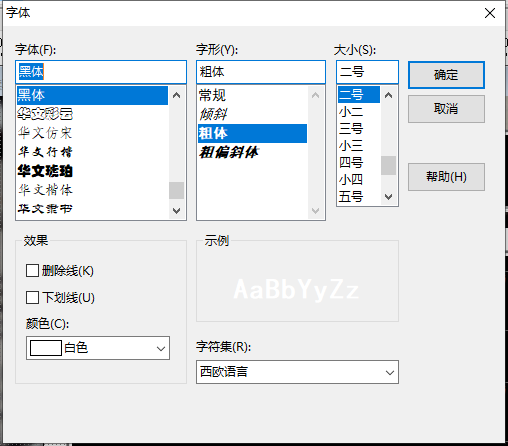
(15)Label5属性设置
Caption:设置标签文字,设置为温度。Font:设置字体。设置内容如下图。
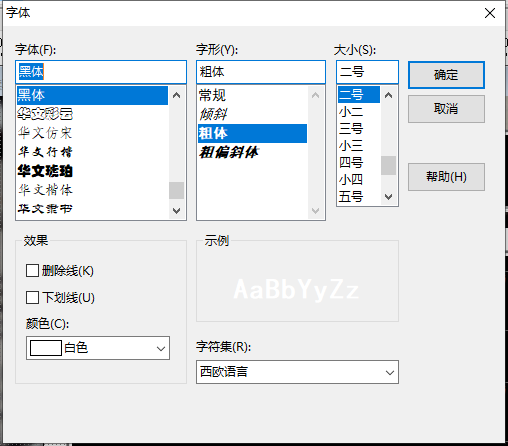
(16)Label6属性设置
Caption:设置标签文字,设置为Humidity。Font:设置字体。设置内容如下图。
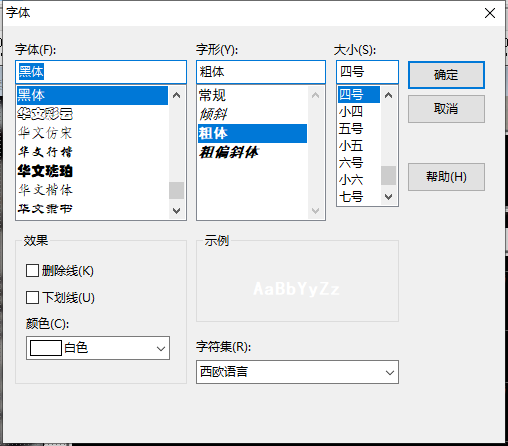
(17)ImageDevices属性设置
Height:设置图片高度=31。Width:设置图片宽度=31。Name:控件名称=ImageDevices。Stretch:设置图片拉伸=True。Picture:设置图片。点击Picture属性右侧的[...]按钮,打开文件上传界面,点击[Load...]从文件浏览器中选择对应的图片文件上传,返回该界面下,待显示出图片后点击[OK]加载图片。
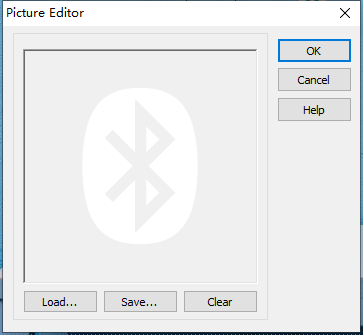
(18)ImageServices属性设置
Height:设置图片高度=31。Width:设置图片宽度=31。Name:控件名称=ImageServices。Stretch:设置图片拉伸=True。Picture:设置图片。点击Picture属性右侧的[...]按钮,打开文件上传界面,点击[Load...]从文件浏览器中选择对应的图片文件上传,返回该界面下,待显示出图片后点击[OK]加载图片。
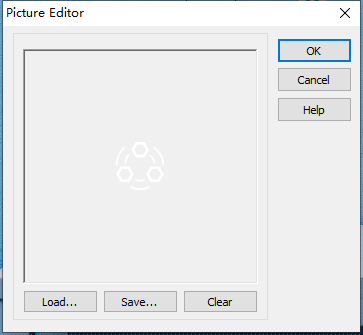
(19)ComboBoxPaired属性设置
Height:设置控件高度=31。Width:设置控件宽度=31。Name:设置控件名称=ComboBoxPaired。Font:设置字体,点击右侧的[...]按钮,打开字体设置界面。
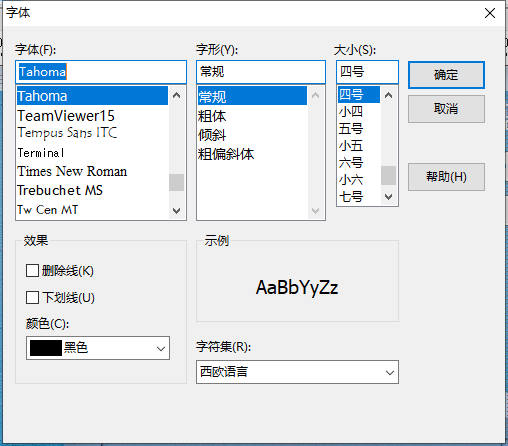
(20)ComboBoxServices属性设置
Height:设置控件高度=31。Width:设置控件宽度=31。Name:设置控件名称=ComboBoxServices。Font:设置字体,点击右侧的[...]按钮,打开字体设置界面。
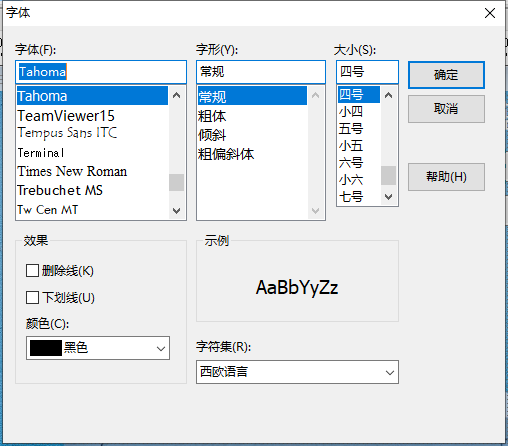
(21)WidgetLCDLabel2属性设置
Caption.Format:显示格式,设置为00.00。Height:设置控件高度=60。Width:设置控件宽度=209。
(22)Label7属性设置
Caption:设置标签文字,设置为%。Font:设置字体。设置内容如下图。
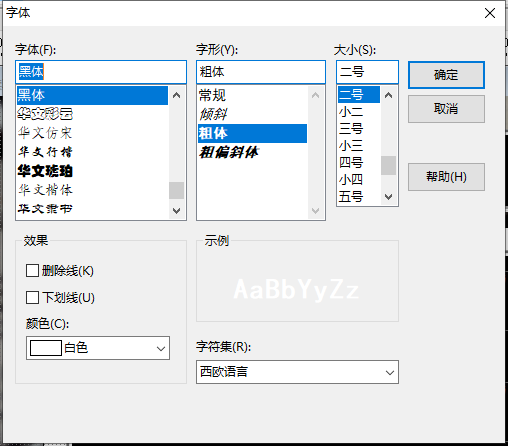
(23)Label8属性设置
Caption:设置标签文字,设置为RH。Font:设置字体。设置内容如下图。
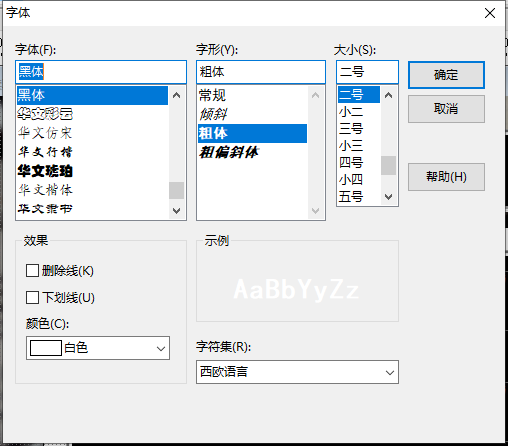
# 7. 程序设计
# 7.1. 程序初始设置
该程序无初始设置。
# 7.2. 事件设置
- (13)SwitchButton1-OnSwitch事件
SwitchButton1在点击时会切换开-关状态,即改变IsChecked属性的值,此时会触发OnSwitch事件,打开或者关闭计时器。
procedure TMyHandler.SwitchButton1Switch;
//开启读取
begin
FThis.Timer1.Enabled := FThis.SwitchButton1.IsChecked;
end;
2
3
4
5
- (12)Timer1-OnTimer事件
定时器事件,每隔2秒读取数据。
procedure TMyHandler.Timer1Timer;
//读取温湿度并显示
var
FData:String;
begin
FThis.Bluetooth1.SendData('R');//发送读取温湿度的命令
FThis.Bluetooth1.ReadData;
End;
2
3
4
5
6
7
8
- (17)ImageDevices-OnClick事件
ImageDevice是设备搜寻按钮,点击加载蓝牙设备列表。
procedure TMyHandler.ImageDevicesClick;
//点击加载配对设备列表
begin
FThis.Bluetooth1.PairedDevices;
FThis.ComboboxPaired.Items := FThis.Bluetooth1.BTPaireds;
FThis.ComboBoxPaired.DroppedDown := True;
FThis.ImageDevices.Enabled := False;
end;
2
3
4
5
6
7
8
- (18)ImageServices-OnClick事件
ImageServices是服务搜寻按钮,点击以加载服务列表。
procedure TMyHandler.ImageSevicesClick;
//点击加载服务列表
begin
FThis.Bluetooth1.Services;
FThis.ComboBoxServices.Items := FThis.Bluetooth1.BTServices;
FThis.ComboBoxServices.DroppedDown := True;
end;
2
3
4
5
6
7
- (19)ComboBoxPaired-OnChange事件
点击切换设备时触发事件,修改Bluetooth1的设备信息。
procedure TMyHandler.ComboBoxPairedChange;
//切换设备
begin
FThis.Bluetooth1.PairedDevice := FThis.ComboBoxPaired.Items[FThis.ComboBoxPaired.ItemIndex];
end;
2
3
4
5
- (20)ComboBoxServices-OnChange事件
点击切换服务,并启动蓝牙服务。
procedure TMyHandler.ComboBoxServicesChange;
//切换服务
begin
FThis.Bluetooth1.CloseServerSocket;
FThis.Bluetooth1.FreeClientSocket;
FThis.Bluetooth1.ServiceUUID := FThis.ComboBoxServices.Items[FThis.ComboBoxServices.ItemIndex];
FThis.Bluetooth1.CreateServerSocket;
end;
2
3
4
5
6
7
8
- (11)Bluetooth1-OnReceiveData事件
读取蓝牙接收的数据解析并显示。
procedure TMyHandler.Bluetooth1ReceiveData;
//读取并显示数据
var
FData: String;
begin
FData := Trim(ReceiveData);
if FData <> '' Then
begin
if length(FData)=10 Then
begin
//ShowMessage('湿度:'+Copy(FData,1,5)+' %, 温度:'+Copy(FData,6,4)+' ℃');
FThis.WidgetLCDLabel1.Caption.Value := StrToFloat(Copy(FData,6,4));
FThis.WidgetLCDLabel2.Caption.Value := StrToFLoat(Copy(FData,1,5));
End
else
begin
//ShowMessage('返回数据:'+FData);
End;
end
else
begin
//ShowMessage('返回数据:无数据!');
end
end;
2
3
4
5
6
7
8
9
10
11
12
13
14
15
16
17
18
19
20
21
22
23
24
# 8. 运行结果
通过工具栏保存,将程序保存为 sdb 项目文件。
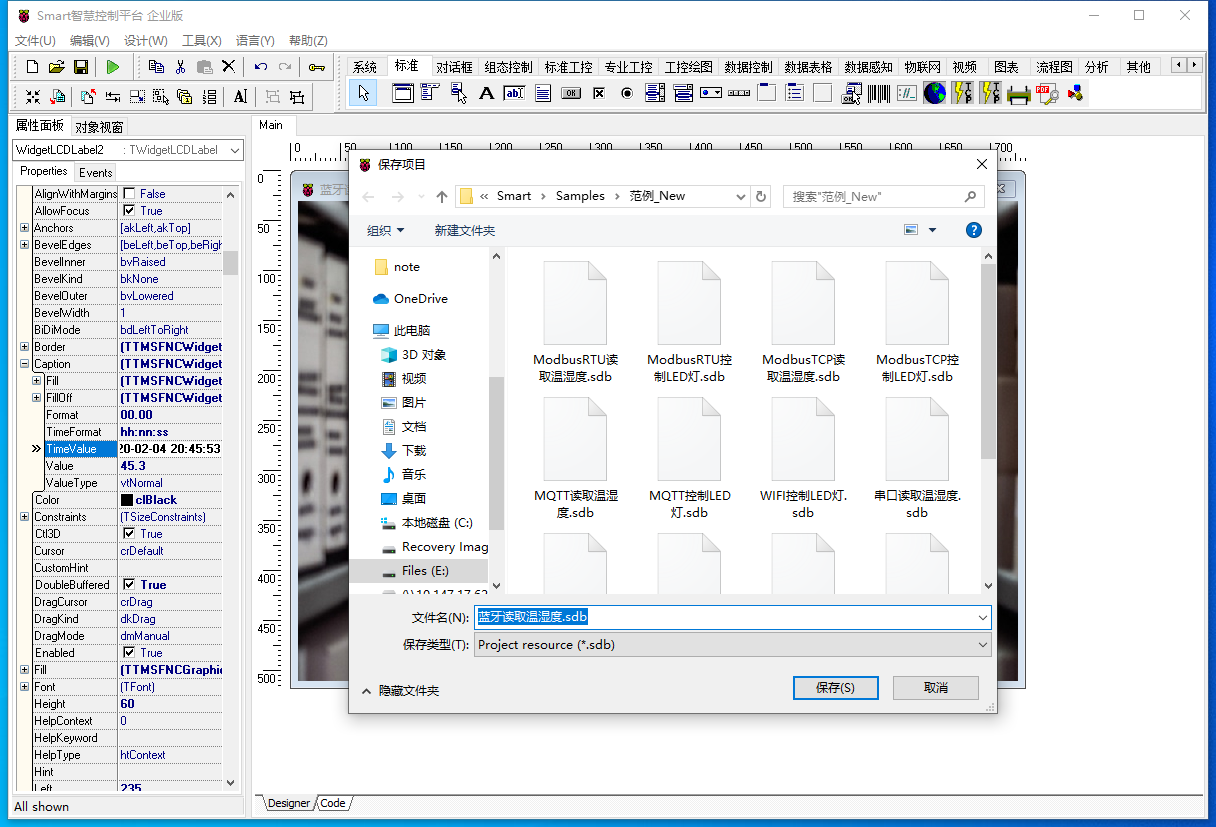
使用鼠标点击工具栏运行(Run),测试运行结果。首先点击蓝牙图标按钮,右侧下拉框显示可选的蓝牙设备,点击选择HC-06,再点击下方的服务图标按钮,右侧下拉框会显示处可选的服务,点击Dev B系列,此时关注HC-06模块的指示,待指示灯停止闪烁变成常亮状态则配对成功,此时将图中的拨杆拨向“开”,数值显示屏中的温湿度数据每隔两秒更新一次。