 自定HTTP Server服务器
自定HTTP Server服务器
# PinToo之自定HTTP Server服务器
# 1. 说明
通过PinToo智慧控制平台,实现接收客户端请求并向TARS服务端发起连接。该示例可与PinToo之自定HTTP Client客户端示例配合使用。该功能需要启用TARS连接。在使用以下功能之前,请先确认是否有给予PinToo相应的权限。
该范例使用的是类rest风格的请求方式,rest api 是前后端分离最佳实践,是开发的一套标准或者说是一套规范。其优点如下:
- 轻量,直接通过http,不需要额外的协议,通常有
post/get/put/delete操作。 - 面向资源,一目了然,具有自解释性。
- 数据描述简单,一般通过json或者xml做数据通讯。
在使用该范例之前,请先创建一个名为test的数据库,并在其中创建一个Table_Test表,创建语句示例如下:
--创建数据表 Table_Test
Create Table Table_Test(
FCode nvarchar(50) not null,
FName nvarchar(100)
)
GO
--创建表主索引 PK_Table_Test
CREATE UNIQUE NONCLUSTERED INDEX [PK_Table_Test] ON [dbo].[Table_Test]
([FCode] ASC)
WITH (PAD_INDEX = OFF,
STATISTICS_NORECOMPUTE = OFF,
SORT_IN_TEMPDB = OFF,
IGNORE_DUP_KEY = OFF,
DROP_EXISTING = OFF,
ONLINE = OFF,
ALLOW_ROW_LOCKS = ON,
ALLOW_PAGE_LOCKS = ON) ON [PRIMARY]
GO
--插入测试用的数据
INSERT INTO Table_Test(FCode,FName)
VALUES('0101','小明')
INSERT INTO Table_Test(FCode,FName)
VALUES('0102','小王')
2
3
4
5
6
7
8
9
10
11
12
13
14
15
16
17
18
19
20
21
22
23
24
25
在PinToo登录时配置服务端的地址,端口号和连接的数据库连接设置名称。
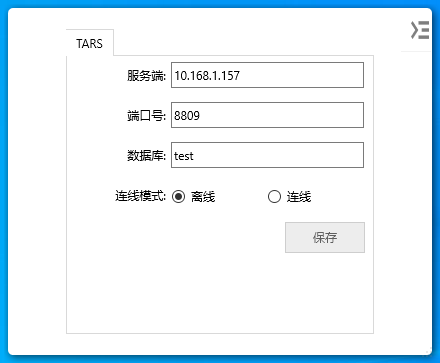
通过范例学习,可以掌握fxIdHTTPServer的基本使用方式。
# 2. 设计明细
开启PinToo设计器,分别加入如下插图之控件。或者点击左上角的[打开模板Lib文件],选择模板文件来打开对应模板。
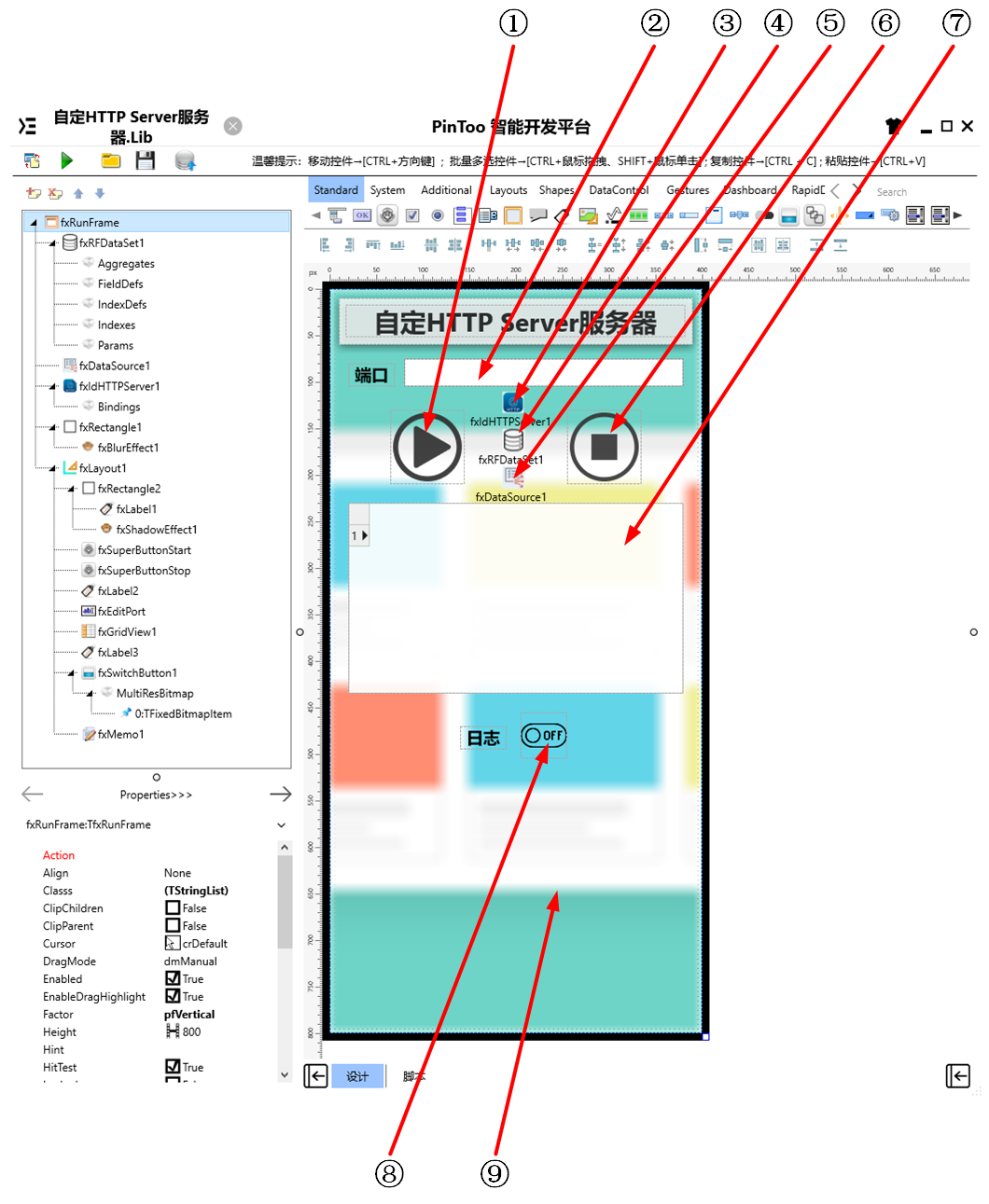
①:TfxSuperButton组件,控件名称为fxSuperButtonStart。
②:TfxEdit组件,控件名称为fxEditPort。
③:TfxIdHTTPServer组件,控件名称为fxIdHTTPServer1。
④:TfxRFDataSet组件,控件名称为fxRFDataSet1。
⑤:TfxDataSource组件,控件名称为fxDataSource1。
⑥:TfxSuperButton组件,控件名称为fxSuperButtonStop。
⑦:TfxGridView组件,控件名称为fxGridView1。
⑧:TfxSwitchButton组件,控件名称为fxSwitchButton1。
⑨:TfxMemo组件,控件名称为fxMemo1。
fxRunFrame属性设置
Height:设置页面高度=800。Width:设置页面宽度=400。
①fxSuperButtonStart属性设置
Height:设置控件高度=80。Width:设置控件宽度=80。ButtonType:设置按钮类型,设置为TfxSvgButton。Name:设置控件名称=fxSuperButtonStart。ButtonType.SvgData:设置SVG数据,其数据内容如下。
<path d="M14.66588306427,41.3929443359375 L14.66588306427,41.3929443359375 L14.66588306427,41.3929443359375 L14.8400011062622,41.3929443359375 L14.66588306427,41.3929443359375 Z" p-id="7305" fill="#FF2C2C2C" stroke="Null"></path> <path d="M66.0305938720703,13.8823585510254 L66.0305938720703,13.8823585510254 C59.2400016784668,7.09177255630493 50.0117683410645,3.08706665039063 39.9129409790039,3.08706665039063 C29.8141193389893,3.08706665039063 20.4117641448975,7.26589012145996 13.7952938079834,13.8823585510254 L13.7952938079834,13.8823585510254 C7.17882347106934,20.4988307952881 3,29.7270603179932 3,40.0000038146973 C3,50.0988349914551 7.17882347106934,59.5011863708496 13.7952938079834,66.1176452636719 C20.4117641448975,72.9082336425781 29.8141136169434,76.9129333496094 39.9129409790039,76.9129333496094 C50.1858825683594,76.9129333496094 59.414119720459,72.7341156005859 66.0305938720703,66.1176452636719 C72.821174621582,59.5011863708496 76.8258819580078,50.27294921875 76.8258819580078,40.0000038146973 C77,29.7270603179932 72.821174621582,20.4988307952881 66.0305938720703,13.8823585510254 Z M62.0258827209473,62.1129379272461 C56.4541130065918,67.6847076416016 48.6188201904297,71.3411560058594 39.9129371643066,71.3411560058594 C31.2070598602295,71.3411560058594 23.3717632293701,67.8588104248047 17.7999992370605,62.1129379272461 C12.2282361984253,56.5411758422852 8.5717658996582,48.7058868408203 8.5717658996582,40.0000038146973 C8.5717658996582,31.2941226959229 12.0541191101074,23.4588317871094 17.7999992370605,17.8870658874512 C23.5458831787109,12.3153009414673 31.3811779022217,8.6588306427002 39.9129409790039,8.6588306427002 C48.4447059631348,8.6588306427002 56.2799987792969,12.1411838531494 61.8517646789551,17.7129516601563 L62.0258827209473,17.8870658874512 C67.5976486206055,23.4588317871094 71.2541198730469,31.2941226959229 71.2541198730469,40.0000038146973 C71.2541198730469,48.7058944702148 67.7717666625977,56.5411758422852 62.0258827209473,62.1129379272461 Z" p-id="7306" fill="#FF2C2C2C" stroke="Null"></path> <path d="M29.2917633056641,17.8870658874512 L46.529411315918,27.8117733001709 L63.7670593261719,37.7364730834961 C64.9858856201172,38.4329414367676 65.3341217041016,40.0000038146973 64.6376495361328,41.2188377380371 C64.2894134521484,41.567066192627 63.9411735534668,41.9153099060059 63.5929412841797,42.2635345458984 L46.3552894592285,52.1882514953613 L46.3552894592285,52.1882514953613 L29.1176433563232,62.1129531860352 C27.8988189697266,62.8094215393066 26.3317604064941,62.4611892700195 25.6352920532227,61.2423629760742 C25.4611721038818,60.7200126647949 25.2870559692383,60.3717765808105 25.2870559692383,59.849437713623 L25.2870616912842,40.0000038146973 L25.2870616912842,40.0000038146973 L25.2870616912842,19.9764785766602 C25.2870616912842,18.5835380554199 26.3317642211914,17.5388298034668 27.7247085571289,17.5388298034668 C28.4211750030518,17.5388298034668 28.9435329437256,17.7129516601563 29.2917633056641,17.8870658874512 L29.2917633056641,17.8870658874512 Z" p-id="7307" fill="#FF2C2C2C" stroke="Null"></path>1
2
3②fxEditPort属性设置
Height:设置控件高度=30。Width:设置控件宽度=300。Text:设置编辑框文本,此处设置为端口号=8806。KeyBoardType:设置显示键盘的类型=NumberPad。
⑤fxDataSource属性设置
DataSource:定义数据源,设置为fxDataSource1。
⑥fxSuperButtonStop属性设置
Height:设置控件高度=80。Width:设置控件宽度=80。ButtonType:设置按钮类型,设置为TfxSvgButton。Name:设置控件名称=fxSuperButtonStop。ButtonType.SvgData:设置SVG数据,其数据内容如下。
<path d="M40,77 C19.6499862670898,77 3,60.3500022888184 3,40 C3,19.6499977111816 19.6499862670898,3 40,3 C60.3500099182129,3 77,19.6499977111816 77,40 C77,60.3500022888184 60.3500099182129,77 40,77 Z M40,72.375 C58.0375099182129,72.375 72.375,58.0374946594238 72.375,40 C72.375,21.9625034332275 58.0375099182129,7.625 40,7.625 C21.9624862670898,7.625 7.625,21.9624977111816 7.625,40 C7.625,58.0374946594238 21.9624862670898,72.375 40,72.375 Z" p-id="6408" fill="#FF333333" stroke="Null"></path> <path d="M26.125,26.1250076293945 L53.875,26.1250076293945 L53.875,53.8750152587891 L26.125,53.8750152587891 Z" p-id="6409" fill="#FF333333" stroke="Null"></path>1
2⑦fxGridView1属性设置
Height:设置控件高度=205。Width:设置控件宽度=360。DataSource:定义数据源,此处设置为fxDataSource1。
⑧fxSwitchButton1属性设置
Height:设置控件高度=50。Width:设置控件宽度=50。
⑨fxMemo1属性设置
Height:设置控件高度=190。Width:设置控件宽度=360。Opacity:设置透控件明度=0.9。
# 3. 程序设计
点击设计界面右下角的按钮,切换至单元选择界面,勾选需要使用的单元。程序需引用IdCustomHTTPServer,IdHTTPServer,ufxDm,ufxFunctions,TARSCompClient单元。
# 3.1. 程序初始设置
该程序无初始设置。
# 3.2. 事件设置
- ①fxSuperButtonStart-OnClick事件
点击启动按钮时开启HTTP Server服务。
Procedure fxSuperButtonStartOnClick(Sender: TObject);
//启动HTTP服务
Begin
if not fxIdHTTPServer1.Active then
begin
try
fxIdHTTPServer1.Bindings.Clear;
fxIdHTTPServer1.DefaultPort := StrToInt(fxEditPort.Text);
fxIdHTTPServer1.Active := True;
fxMemo1.Lines.Insert(0, FormatDateTime('HH:NN:SS.ZZZ ', now)
+ 'HTTP服务 已启动。')
except
fxMemo1.Lines.Insert(0, FormatDateTime('HH:NN:SS.ZZZ ', now)
+ 'HTTP服务 启动失败。')
end;
end;
End;
2
3
4
5
6
7
8
9
10
11
12
13
14
15
16
17
- ⑥fxSuperButtonStop-OnClick事件
点击停止按钮时关闭HTTP Server服务。
Procedure fxSuperButtonStopOnClick(Sender: TObject);
//停止HTTP服务
Begin
fxIdHTTPServer1.Active := False;
fxIdHTTPServer1.Bindings.Clear;
fxMemo1.Lines.Insert(0, FormatDateTime('HH:NN:SS.ZZZ ', now)
+ 'HTTP服务 已停止。');
End;
2
3
4
5
6
7
8
- ③fxIdHTTPServer1-OnCommandGet事件
当服务器获取到命令时,向TARS发起数据库链接请求。
Procedure fxIdHTTPServer1OnCommandGet(AContext: TIdContext; ARequestInfo: TIdHTTPRequestInfo; AResponseInfo: TIdHTTPResponseInfo);
//获取HTTP请求并向TARS服务器发起数据库连接请求
var
ReportType:String;
APathInfo,SQL:string;
str:String;
Stream: TStringStream;
begin
Stream := TStringStream.Create;
if ARequestInfo.Command='POST' then
begin
AResponseInfo.CustomHeaders.Add('Access-Control-Allow-Origin:*');
AResponseInfo.CustomHeaders.Add('Access-Control-Allow-Headers:*');
AResponseInfo.CustomHeaders.Add('Access-Control-Allow-Method:*');
APathInfo := ARequestInfo.Document;
if APathInfo = '/opensql' then
begin
Stream.LoadFromStream(ARequestInfo.PostStream);
SQL := Stream.DataString;
if SQL='' then
begin
str := ('{"status":"error","data":"SQL内容不能为空!"}');
fxMemo1.Lines.Insert(0, FormatDateTime('HH:NN:SS.ZZZ ', now)
+ 'SQL内容不能为空!');
AResponseInfo.ContentText := fxfun.URLEncode(str);
AResponseInfo.WriteContent;
Exit;
end;
fxRFDataSet1.OpenSQL(SQL);
fxMemo1.Lines.Insert(0, FormatDateTime('HH:NN:SS.ZZZ ', now)
+ '接收到的SQL内容:'+SQL);
//返回查询数据
str := ('{"status":"ok", ' + fxdm.DataSetToStr(fxRFDataSet1,'DataSet') + '}');
AResponseInfo.ContentText := fxfun.URLEncode(str);
AResponseInfo.WriteContent;
end;
end;
Stream.Free;
end;
2
3
4
5
6
7
8
9
10
11
12
13
14
15
16
17
18
19
20
21
22
23
24
25
26
27
28
29
30
31
32
33
34
35
36
37
38
39
40
41
42
- ⑧fxSwitchButton1-OnSwitch事件
点击切换以开启/关闭日志框。
Procedure fxSwitchButton1OnSwitch(Sender: TObject);
//日志显示
Begin
fxMemo1.Visible := fxSwitchButton1.IsChecked;
End;
2
3
4
5
# 4. 运行结果
使用鼠标在 PinToo 菜单,点击[保存至数据库]按钮,将其保存至数据库,点击[调试运行]确认能够正常打开。
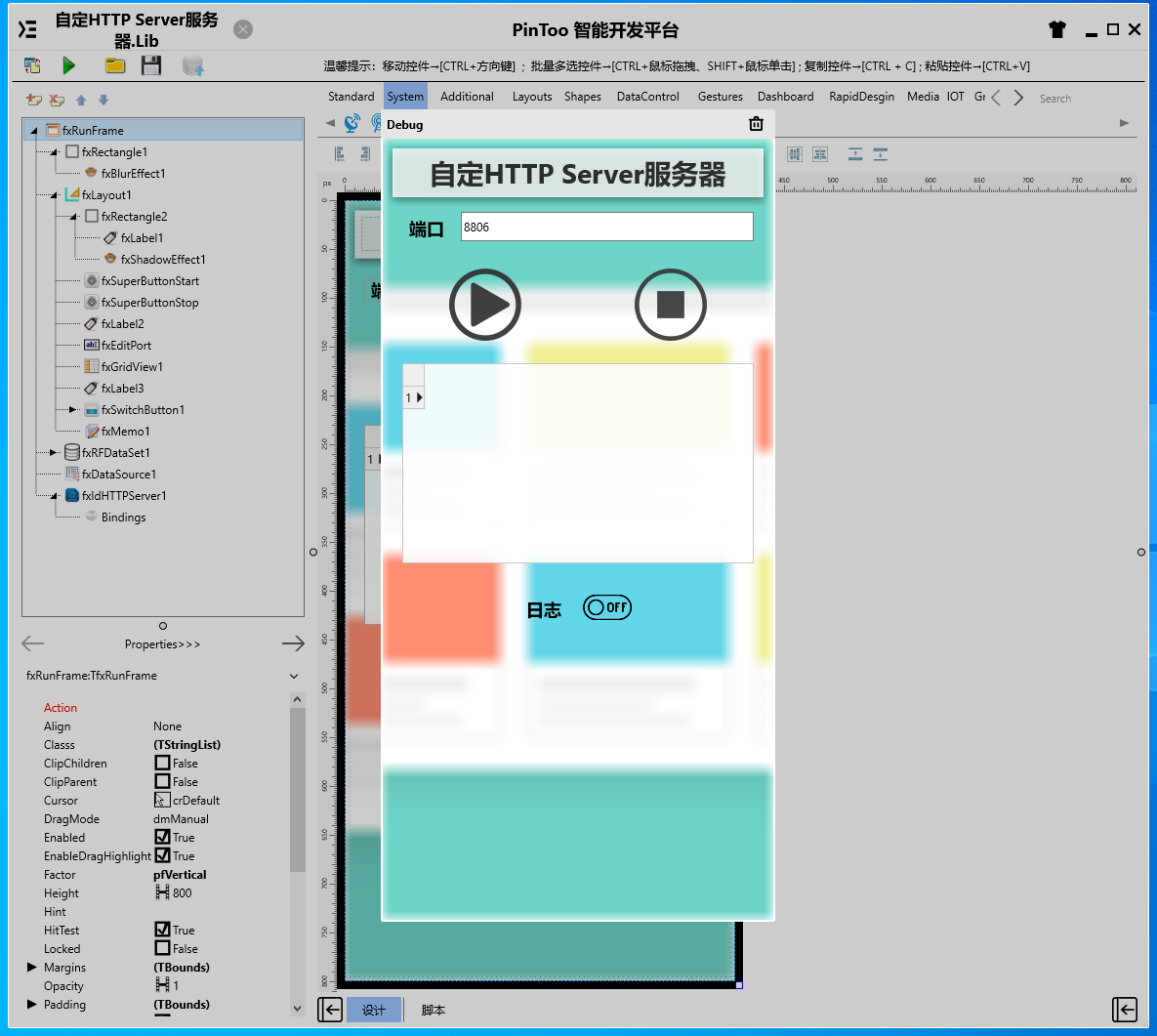
通过同步中心,将程序上传至手机PinToo运行;同步时,请确保手机已经运行PinToo,并且已经登陆。
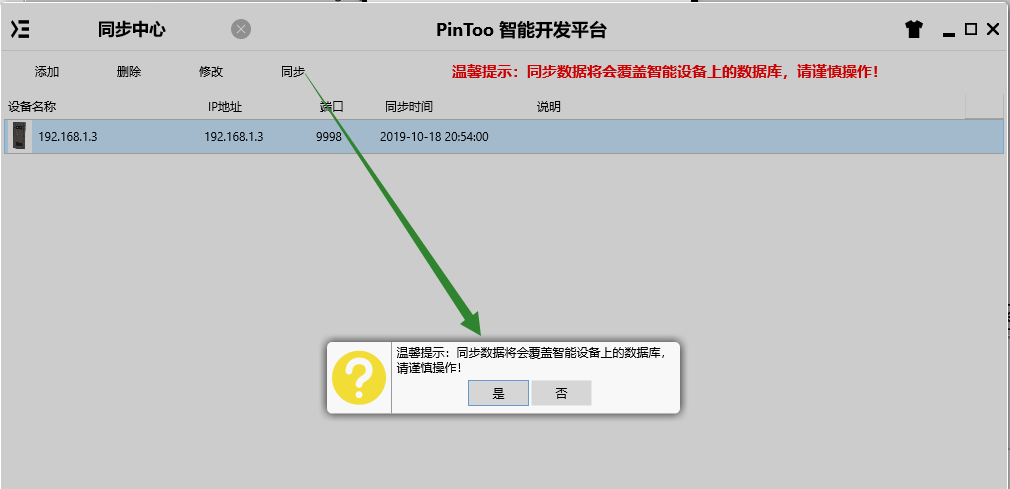
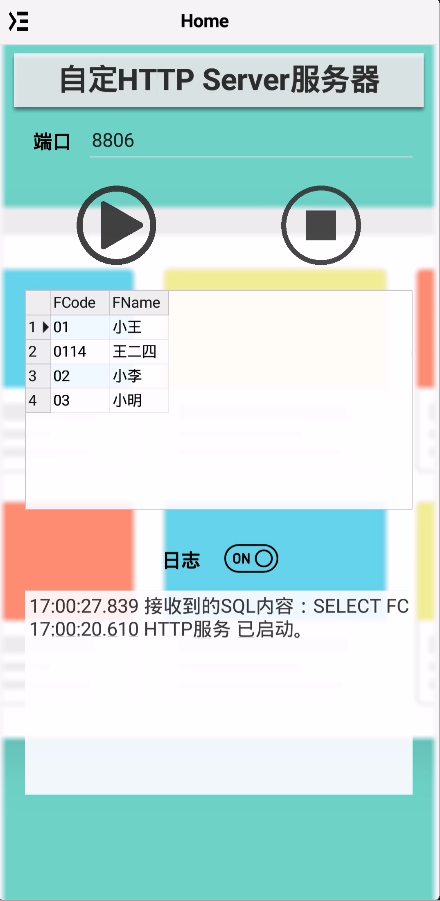
使用自定HTTP Client客户端对该服务器进行访问。首先设定端口号,点击启动按钮,同时可打开日志按钮查看程序运行日志。在客户端处发起SQL查询的访问,在服务器端显示查询的结果,同时返回查询结果的数据集JSON。
