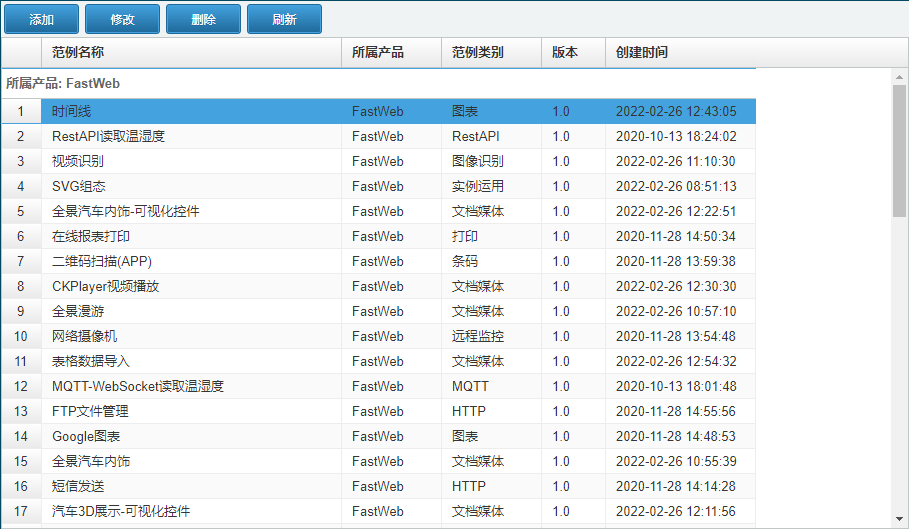范例汇总
范例汇总
# FastWeb之范例汇总
# 1. 说明
采用TUgGridCard组件,实现范例的卡片形式的展示。
通过本范例学习,可以掌握 TUgGrdiCard 的使用方法,并结合数据集实现范例展示的功能。
范例中心模板包含一个主展示界面与一个新增页面以及一个后台管理模板页面。以下对三个模板分别进行说明。
# 2. 范例汇总
# 2.1. 设计明细
开启FastWeb设计器,分别加入下插图之控件。或者点击左上角的[导入]选择模板文件来打开对应模板。
W-EQ-DEM-2063-2-1 范例中心的界面设计如下。
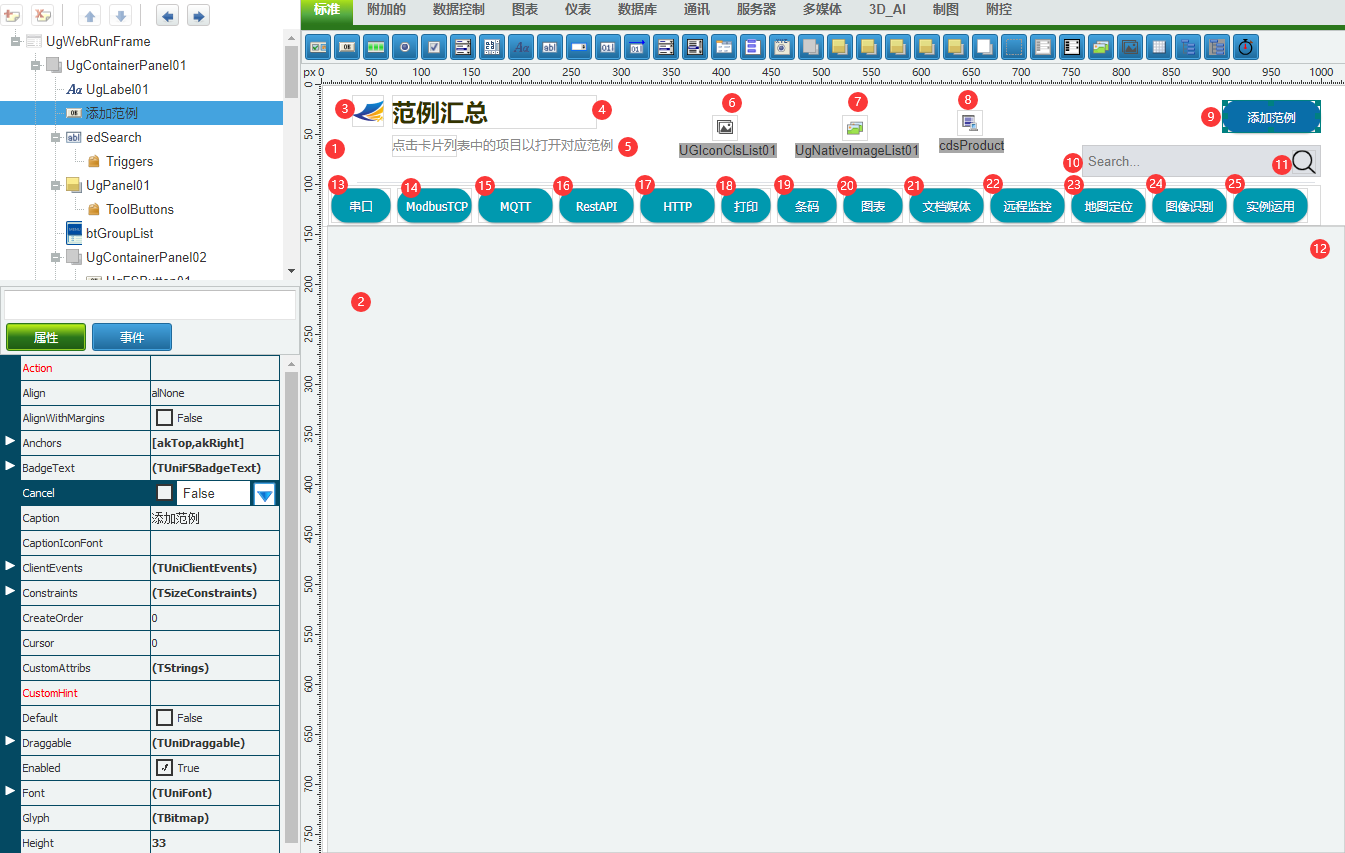
1:TUgContainerPanel组件,控件名称为UgContainerPanel01。
2:TUgGridCard组件,控件名称为 GridCard01。
3:TUgImage组件,控件名称为 UgImage01。
4:TUgLabel组件,控件名称为 UgLabel01。
5:TUgLabel组件,控件名称为 UgLabel02。
8:TUgClientDataSet组件,控件名称为 cdsProduct。
9:TUgFSButton组件,控件名称为 btAddProduct。
10:TUgEdit组件,控件名称为 edSearch。
11:TUgImage组件,控件名称为 UgImage02。
13:TUgFSButton组件,控件名称为 UgFSButton01。
14:TUgFSButton组件,控件名称为 UgFSButton02。
15:TUgFSButton组件,控件名称为 UgFSButton03。
16:TUgFSButton组件,控件名称为 UgFSButton04。
17:TUgFSButton组件,控件名称为 UgFSButton05。
18:TUgFSButton组件,控件名称为 UgFSButton06。
19:TUgFSButton组件,控件名称为 UgFSButton07。
20:TUgFSButton组件,控件名称为 UgFSButton08。
21:TUgFSButton组件,控件名称为 UgFSButton09。
22:TUgFSButton组件,控件名称为 UgFSButton10。
23:TUgFSButton组件,控件名称为 UgFSButton11。
24:TUgFSButton组件,控件名称为 UgFSButton12。
25:TUgFSButton组件,控件名称为 UgFSButton13。
UgWebRunFrame属性设置
Height:设置页面高度=768。Width:设置页面宽度=1024。
1:UgContainerPanel属性设置
Align:设置控件对齐方式,设置为alTop。
2:UgGridCard01属性设置
Align:设置控件的对齐方式,设置为alClient。
3:UgImage01属性设置
Picture:设置显示的图片,打开图像编辑器,从本地上传图片。
4:UgLabel01属性设置
Caption:设置显示的字幕,设置为范例汇总。
5:UgLabel02属性设置
Caption:设置显示的字幕,设置为点击卡片列表中的项目以打开对应范例
8:cdsProduct属性设置
DataNodeName:设置连接的节点数据库名称,设置为FastWeb。
9:btnAddProduct属性设置
Anchors:设置锚点的固定位置,设置为akTop,akRight为True。Caption:设置显示的字幕,设置为添加范例。Style:设置按钮显示的样式,设置为GoogleBlue3Round。
10:edSearch属性设置
EmptyText:设置为空时显示的内容,设置为edSearch。
13:UgFSButton01属性设置
此控件位于UgContainerPanel02中。
Align:设置对齐方式,设置为alLeft。Caption:设置显示的字幕内容,设置为串口。StyleButton:设置按钮的样式,设置为JFGreenRound。
14:UgFSButton02属性设置
此控件位于UgContainerPanel02中。
Align:设置对齐方式,设置为alLeft。Caption:设置显示的字幕内容,设置为ModbusTCP。StyleButton:设置按钮的样式,设置为JFGreenRound。
15:UgFSButton03属性设置
此控件位于UgContainerPanel02中。
Align:设置对齐方式,设置为alLeft。Caption:设置显示的字幕内容,设置为MQTT。StyleButton:设置按钮的样式,设置为JFGreenRound。
16:UgFSButton04属性设置
此控件位于UgContainerPanel02中。
Align:设置对齐方式,设置为alLeft。Caption:设置显示的字幕内容,设置为RestAPI。StyleButton:设置按钮的样式,设置为JFGreenRound。
17:UgFSButton05属性设置
此控件位于UgContainerPanel02中。
Align:设置对齐方式,设置为alLeft。Caption:设置显示的字幕内容,设置为HTTP。StyleButton:设置按钮的样式,设置为JFGreenRound。
18:UgFSButton06属性设置
此控件位于UgContainerPanel02中。
Align:设置对齐方式,设置为alLeft。Caption:设置显示的字幕内容,设置为打印。StyleButton:设置按钮的样式,设置为JFGreenRound。
19:UgFSButton07属性设置
此控件位于UgContainerPanel02中。
Align:设置对齐方式,设置为alLeft。Caption:设置显示的字幕内容,设置为条码。StyleButton:设置按钮的样式,设置为JFGreenRound。
20:UgFSButton08属性设置
此控件位于UgContainerPanel02中。
Align:设置对齐方式,设置为alLeft。Caption:设置显示的字幕内容,设置为图表。StyleButton:设置按钮的样式,设置为JFGreenRound。
21:UgFSButton09属性设置
此控件位于UgContainerPanel02中。
Align:设置对齐方式,设置为alLeft。Caption:设置显示的字幕内容,设置为文档媒体。StyleButton:设置按钮的样式,设置为JFGreenRound。
22:UgFSButton10属性设置
此控件位于UgContainerPanel02中。
Align:设置对齐方式,设置为alLeft。Caption:设置显示的字幕内容,设置为远程监控。StyleButton:设置按钮的样式,设置为JFGreenRound。
23:UgFSButton11属性设置
此控件位于UgContainerPanel02中。
Align:设置对齐方式,设置为alLeft。Caption:设置显示的字幕内容,设置为地图定位。StyleButton:设置按钮的样式,设置为JFGreenRound。
24:UgFSButton12属性设置
此控件位于UgContainerPanel02中。
Align:设置对齐方式,设置为alLeft。Caption:设置显示的字幕内容,设置为图像识别。StyleButton:设置按钮的样式,设置为JFGreenRound。
25:UgFSButton13属性设置
此控件位于UgContainerPanel02中。
Align:设置对齐方式,设置为alLeft。Caption:设置显示的字幕内容,设置为实例运用。StyleButton:设置按钮的样式,设置为JFGreenRound。
# 2.2. 程序设计
点击程序设计界面右下角的按钮,切换至单元选择界面,勾选需要使用的单元。该程式的程序不需要引用单元。
# 2.2.1. 程序初始设置
设置默认的创建方式。
function CreateList(ASearch)
{
cdsProduct.CommandText = "Select FileName as ID,Caption as Title,Remark as Description, NULL as Price, Img,Category from Task_ProductExample where Product+Caption+Remark+Category like \'%"+ASearch+"%\' Order by Product,Caption";
cdsProduct.Open;
UgGridCard01.LoadDataSet;
}
2
3
4
5
6
# 2.2.2. 事件设置
- UgImage02-OnClick事件
点击搜索图标,显示卡片列表。
function UgImage02OnClick(sender)
{
CreateList(edSearch.Text);
}
2
3
4
- UgWebRunFrame-OnAfterRunScript事件
初始化显示,绑定事件。
function UgWebRunFrameOnAfterRunScript(sender)
{
UGMM.LC(Self);
//绑定事件
UgFSButton01.OnClick = &UgFSButton01OnClick;
UgFSButton02.OnClick = &UgFSButton01OnClick;
UgFSButton03.OnClick = &UgFSButton01OnClick;
UgFSButton04.OnClick = &UgFSButton01OnClick;
UgFSButton05.OnClick = &UgFSButton01OnClick;
UgFSButton06.OnClick = &UgFSButton01OnClick;
UgFSButton07.OnClick = &UgFSButton01OnClick;
UgFSButton08.OnClick = &UgFSButton01OnClick;
UgFSButton09.OnClick = &UgFSButton01OnClick;
UgFSButton10.OnClick = &UgFSButton01OnClick;
UgFSButton11.OnClick = &UgFSButton01OnClick;
UgFSButton12.OnClick = &UgFSButton01OnClick;
UgFSButton13.OnClick = &UgFSButton01OnClick;
//默认打开所有数据
CreateList(edSearch.Text);
}
2
3
4
5
6
7
8
9
10
11
12
13
14
15
16
17
18
19
20
- edSearch-OnKeyPress事件
在搜索框输入,按下键盘上的按键时触发事件。
function edSearchOnKeyPress(sender,key)
{
CreateList(edSearch.Text);
}
2
3
4
- btAddProduct-OnClick事件
点击按钮,打开范例登记界面。
//范例登记
function btAddProductOnClick(sender)
{
Var F,D,e,b;
//打开范例登记
F = UGMM.GetWebSubForm("W-EQ-DEM-2063-2-2");
TUgWebForm(F).Caption = UGMM.LT("范例登记-新建");
//获取数据集
try{
D = TUgClientDataSet(TUgWebForm(F).RunFrame.FindComponent("cdsProduct"));
D.CommandText = "select * from Task_ProductExample where 1=2";
D.Open;
D.Append;
e="";
b=True;
While (b){
if (e!="")
MessageDlg(e,mtWarning,mbOK);
if (F.ShowModal == mrOK){
try{
if (D.FieldByName("Caption").AsString == "")
RaiseException(UGMM.LT("范例名称 不能为空"));
if (D.FieldByName("Category").AsString =="")
RaiseException(UGMM.LT("类别 不能为空"));
if (D.FieldByName("Product").AsString == "")
RaiseException(UGMM.LT("所属范例 不能为空"));
if (D.FieldByName("Ver").AsString == "")
RaiseException(UGMM.LT("范例版本 不能为空"));
if (D.State in [dsEdit,dsInsert])
D.Post;
D.SubmitUpdates;
Showmessage(UGMM.LT("保存成功!"));
}
Except{
e=ExceptionMessage;
}
}
else
b= False;
}
}
Finally{
TUgWebForm(F).Close;
UGMM.DelWebSubForm("W-EQ-DEM-2063-2-2");
}
}
2
3
4
5
6
7
8
9
10
11
12
13
14
15
16
17
18
19
20
21
22
23
24
25
26
27
28
29
30
31
32
33
34
35
36
37
38
39
40
41
42
43
44
45
46
47
- UgFSButton-OnClick事件
按钮点击事件。
function UgFSButton01OnClick(sender)
{
CreateList(TUgFSButton(sender).Caption);
}
2
3
4
- UgGridCard01-OnClick事件
点击卡片时打开对应的实例界面。
function UgGridCard01OnCardClick(sender,aid,atitle,adescription,aprice,aimg)
{
Var F;
if (Pos ("APP",atitle) != 0){
ShowMessage(UGMM.LT("点击的范例为APP范例,不能在WEB页面中打开"));
return;
}
F = UGMM.GetWebSubForm(aid);
TUgWebForm(F).Caption =atitle;
try{
if (F.ShowModal == mrOK){
}
}
Finally{
TUgWebForm(F).Close;
UGMM.DelWebSubForm(aid);
}
}
2
3
4
5
6
7
8
9
10
11
12
13
14
15
16
17
18
# 3. 范例登记
# 3.1. 设计明细
开启FastWeb设计器,分别加入下插图之控件。或者点击左上角的[导入]选择模板文件来打开对应模板。
W-EQ-DEM-2063-2-2 范例登记的界面设计如下。
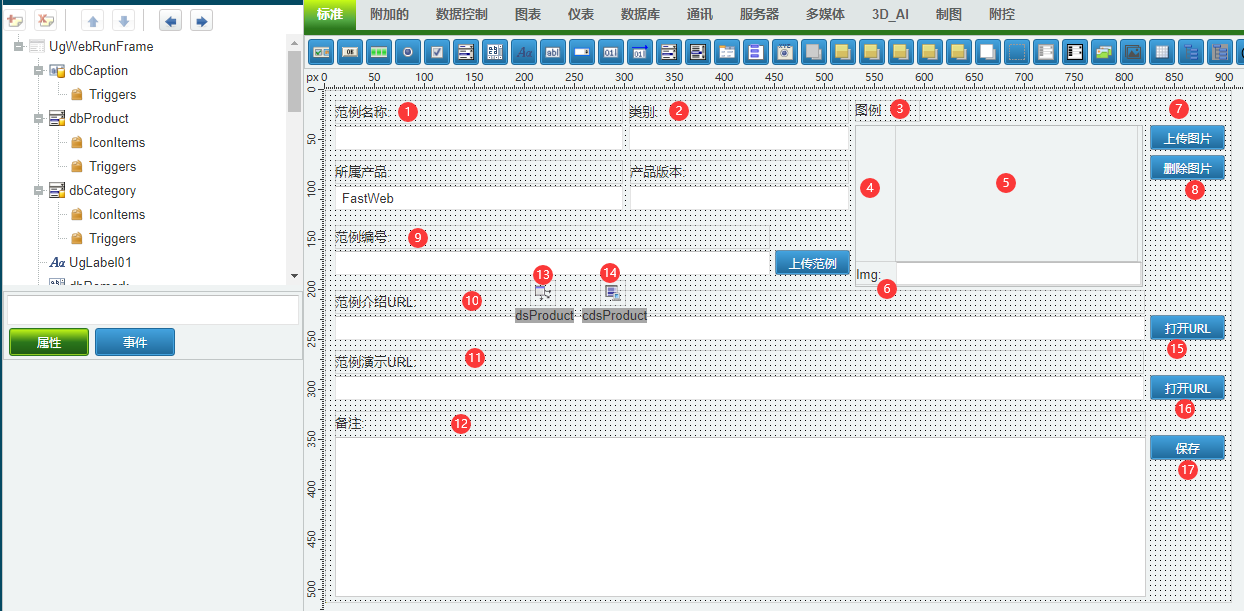
1:TUgDBEdit组件,控件名称为 dbCaption。
2:TUgDBComboBox组件,控件名称为 dbCategory。
3:TUgLabel组件,控件名称为 UgLabel01。
4:TUgPanel组件,控件名称为 UgPanel01。
5:TUgImage组件,控件名称为 img。
6:TUgDBEdit组件,控件名称为 dbImg。
7:TUgFileUploadButton组件,控件名称为 btnPicUpload。
8:TUgButton组件,控件名称为 btnDelPic。
9:TUgDBEdit组件,控件名称为 dbFileName。
10:TUgDBEdit组件,控件名称为 dbFileUrl。
11:TUgDBEdit组件,控件名称为 dbExampleUrl。
12:TUgDBMemo组件,控件名称为 dbRemark。
13:TUgDataSource组件,控件名称为 dsProduct。
14:TUgClientDataSet组件,控件名称为 cdsProduct。
15:TUgButton组件,控件名称为 btnOpenUrlA。
16:TUgButton组件,控件名称为 btnOpenUrlB。
17:TUgButton组件,控件名称为 btnSave。
1:dbCaption属性设置
DataSource:设置数据源,设置为dsProduct。DataField:设置字段名称,设置为Caption。FieldLabel:设置标签显示的名称,设置为范例名称。FieldLabelAlign:设置标签显示的位置,设置为laTop。
2:dbCategory属性设置
DataSource:设置数据源,设置为dsProduct。DataField:设置字段名称,设置为Category。FieldLabel:设置标签显示的名称,设置为类别。FieldLabelAlign:设置标签显示的位置,设置为laTop。
3:UgLabel01属性设置
Caption:设置显示的字幕,设置为图例
6:dbImg属性设置
DataSource:设置数据源,设置为dsProduct。DataField:设置字段名称,设置为Img。FieldLabel:设置标签显示的名称,设置为Img。FieldLabelWidth:设置标签显示的宽度,设置为35。
7:btnPicUpload属性设置
Caption:设置按钮显示的字幕,设置为上传图片。
8:btnDelPic属性设置
Caption:设置按钮显示的字幕,设置为删除图片。
9:dbFileName属性设置
DataSource:设置数据源,设置为dsProduct。DataField:设置字段名称,设置为FileName。FieldLabel:设置标签显示的名称,设置为范例编号。FieldLabelAlign:设置标签显示的位置,设置为laTop。
10:dbFileUrl属性设置
DataSource:设置数据源,设置为dsProduct。DataField:设置字段名称,设置为FileUrl。FieldLabel:设置标签显示的名称,设置为范例介绍URL。FieldLabelAlign:设置标签显示的位置,设置为laTop。
11:dbExampleUrl属性设置
DataSource:设置数据源,设置为dsProduct。DataField:设置字段名称,设置为ExampleUrl。FieldLabel:设置标签显示的名称,设置为范例演示URL。FieldLabelAlign:设置标签显示的位置,设置为laTop。
12:dbRemark属性设置
DataSource:设置数据源,设置为dsProduct。DataField:设置字段名称,设置为Remark。FieldLabel:设置标签显示的名称,设置为备注。FieldLabelAlign:设置标签显示的位置,设置为laTop。
13:dsProduct属性设置
DataSet:设置数据集,设置为cdsProduct。
14:cdsProduct属性设置
DataNodeName:设置节点数据库的名称,设置为FastWeb。
15:btnOpenUrlA属性设置
Caption:设置显示的字幕,设置为打开URL。
16:btnOpenUrlB属性设置
Caption:设置显示的字幕,设置为打开URL。
17:btnSave属性设置
Caption:设置显示的字幕,设置为保存。
# 3.2. 程序设计
点击程序设计界面右下角的按钮,切换至单元选择界面,勾选需要使用的单元。该程式的程序不需要引用单元。
# 3.2.1. 程序初始设置
该程式无初始设置。
# 3.2.2. 事件设置
- btnPicUpload-OnCompleted事件
设置上传完成将将图片移动至指定位置,并更新图片地址的字段。
function btnPicUploadOnCompleted(sender,astream)
{
var RemoteFileName,DestFolder,DestName,imgPath;
if (FileSizeByName(UGCM.GetFileStreamFileName(AStream)) * 0.001 > 30)
{
Showmessage(UGMM.LT("图例大小不能超过 30k."));
return;
}
else{
//远程文件名
RemoteFileName = ExtractFileName(varToStr(TUgFileUploadButton(sender).FileName));
//远程文件路径
DestFolder = UGSM.StartPath+"library\\js\\grid-product-cards\\images\\";
DestName = DestFolder+RemoteFileName;
//上传文件
CopyFile(UGCM.GetFileStreamFileName(AStream), DestName, False);
//ShowMessage(DestName);
imgPath = "library/js/grid-product-cards/images/"+RemoteFileName;
img.Url = imgPath;
cdsProduct.FieldByName("Img").AsString = imgPath;
}
}
2
3
4
5
6
7
8
9
10
11
12
13
14
15
16
17
18
19
20
21
22
- btnDel-OnClick事件
点击后删除图片。
function btnDelPicOnClick(sender)
{
cdsProduct.FieldByName("Img").AsString = nil;
img.Url = "";
}
2
3
4
5
- cdsProduct-OnNewRecord事件
当数据集新增记录时,更新ID等信息。
function cdsProductOnNewRecord(dataset)
{
cdsProduct.FieldByName("Guid").AsString = UGMM.CreateGuid;
cdsProduct.FieldByName("CreateDate").AsDateTime = Now();
}
2
3
4
5
- btnOpenUrlA-OnClick事件
打开链接地址。
function btnOpenUrlAOnClick(sender)
{
unisession.addjs("window.open (\""+cdsProduct.FieldByName("FileUrl").AsString+"\")");
}
2
3
4
- btnOpenUrlB-OnClick事件
打开链接地址。
function btnOpenUrlBOnClick(sender)
{
unisession.addjs("window.open (\""+cdsProduct.FieldByName("ExampleUrl").AsString+"\")");
}
2
3
4
- UgWebRunFrame-OnAfterRunScript事件
初始化设置。
function UgWebRunFrameOnAfterRunScript(sender)
{
UGMM.LC(Self);
btnMBUpload.Visible = false;
dbFileName.Width = 514;
cdsProduct.DataNodeName = "FastWeb";
dbCategory.Items.CommaText = UGMM.LT("串口,ModbusTCP,MQTT,RestAPI,HTTP,打印,条码,图表,文档媒体,远程监控,地图定位,图像识别,实例运用");
}
2
3
4
5
6
7
8
- dbImg-OnChange事件
修改编辑框的内容时更新图片预览信息。
function dbImgOnChange(sender)
{
img.Url = cdsProduct.FieldByName("Img").AsString;
}
2
3
4
# 4. 范例管理
# 4.1. 设计明细
开启FastWeb设计器,分别加入下插图之控件。或者点击左上角的[导入]选择模板文件来打开对应模板。
W-EQ-DEM-2063-2-3 范例管理的界面设计如下。
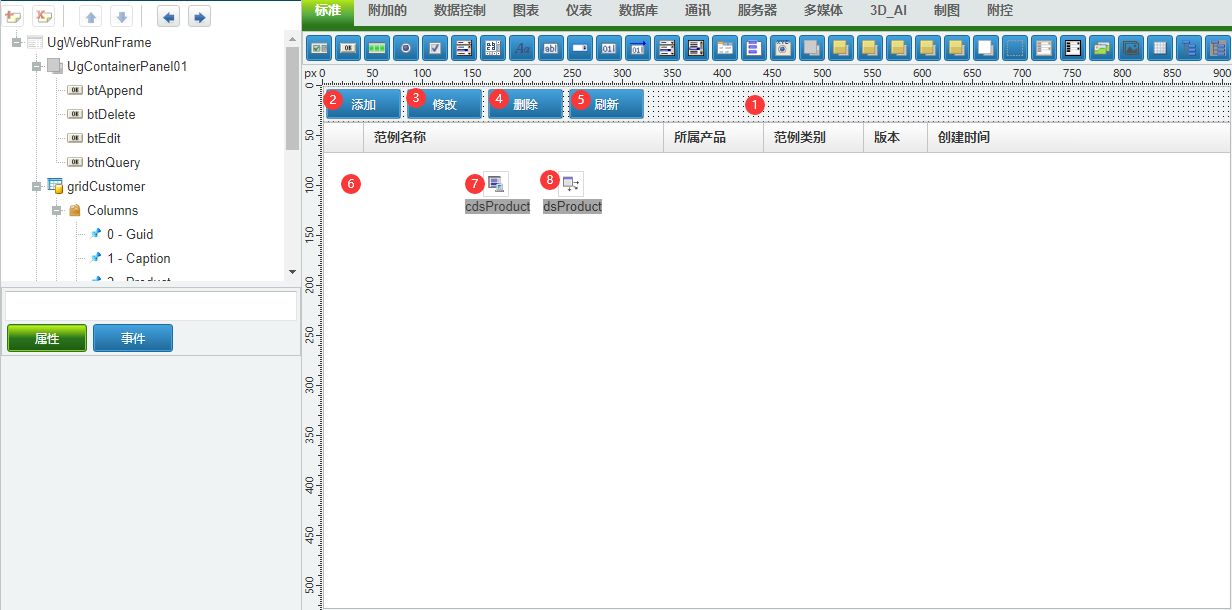
1:TUgContainerPanel组件,控件名称为 UgContainerPanel01。
2:TUgButton组件,控件名称为 btAppend。
3:TUgButton组件,控件名称为 btEdit。
4:TUgButton组件,控件名称为 btDelete。
5:TUgButton组件,控件名称为 btnQuery。
6:TUgDBGrid组件,控件名称为 gridCustomer。
7:TUgClientDataSet组件,控件名称为 cdsProduct。
8:TUgDataSource组件,控件名称为 dsProduct。
1:UgContainerPanel01属性设置
Align:设置对齐方式,设置为alTop。
2:btAppend属性设置
Caption:设置显示的按钮字幕内容,设置为添加。
3:btEdit属性设置
Caption:设置显示的按钮字幕内容,设置为修改。
4:btDelete属性设置
Caption:设置显示的按钮字幕内容,设置为删除。
5:btnQuery属性设置
Caption:设置显示的按钮字幕内容,设置为刷新。
6:gridCustomer属性设置
DataSource:设置绑定的数据源,设置为dsProduct。
设置显示的字段内容,双击控件打开字段编辑器,按照下述的界面进行设置。

7:cdsProduct属性设置
DataNodeName:设置数据节点的名称,设置为FastWeb。
8:dsProduct属性设置
DataSet:设置绑定的数据集控件的名称,设置为cdsProduct。
# 4.2. 程序设计
点击程序设计界面右下角的按钮,切换至单元选择界面,勾选需要使用的单元。该程式的程序不需要引用单元。
# 4.2.1. 程序初始设置
该程式无初始设置。
# 4.2.2. 事件设置
- btAppend-OnClick事件
点击按钮以新增范例说明。
function btAppendOnClick(Sender)
{
Var F,D,e,b;
//打开范例登记
F = UGMM.GetWebSubForm("W-EQ-DEM-2063-2-2");
TUgWebForm(F).Caption = UGMM.LT("范例登记-新建");
//获取数据集
try{
D = TUgClientDataSet(TUgWebForm(F).RunFrame.FindComponent("cdsProduct"));
D.CommandText = "select * from Task_ProductExample where 1=2";
D.Open;
D.Append;
e="";
b=True;
While (b){
if (e!="")
MessageDlg(e,mtWarning,mbOK);
if (F.ShowModal == mrOK){
try{
if (D.FieldByName("Caption").AsString == "")
RaiseException(UGMM.LT("范例名称 不能为空"));
if (D.FieldByName("Category").AsString =="")
RaiseException(UGMM.LT("类别 不能为空"));
if (D.FieldByName("Product").AsString == "")
RaiseException(UGMM.LT("所属范例 不能为空"));
if (D.FieldByName("Ver").AsString == "")
RaiseException(UGMM.LT("范例版本 不能为空"));
if (D.State in [dsEdit,dsInsert])
D.Post;
D.SubmitUpdates;
Showmessage(UGMM.LT("保存成功!"));
}
Except{
e=ExceptionMessage;
}
}
else
b= False;
}
}
Finally{
TUgWebForm(F).Close;
UGMM.DelWebSubForm("W-EQ-DEM-2063-2-2");
}
}
2
3
4
5
6
7
8
9
10
11
12
13
14
15
16
17
18
19
20
21
22
23
24
25
26
27
28
29
30
31
32
33
34
35
36
37
38
39
40
41
42
43
44
45
46
- btEdit-OnClick事件
点击编辑按钮,打开选择项的编辑页面。
function btEditOnClick(sender)
{
Var F,D,e,b;
//打开范例登记
F = UGMM.GetWebSubForm("W-EQ-DEM-2063-2-2");
TUgWebForm(F).Caption = "范例登记-编辑";
//获取数据集
try{
D = TUgClientDataSet(TUgWebForm(F).RunFrame.FindComponent("cdsProduct"));
D.CommandText = "select * from Task_ProductExample where Guid ="+QuotedStr(cdsProduct.FieldByName("Guid").AsString);
D.Open;
TUgImage(TUgWebForm(F).RunFrame.FindComponent("img")).Url = D.FieldByName("Img").AsString;
D.Edit;
e="";
b=True;
While (b){
if (e!="")
MessageDlg(e,mtWarning,mbOK);
if (F.ShowModal == mrOK){
try{
if (D.FieldByName("Caption").AsString == "")
RaiseException(UGMM.LT("范例名称 不能为空"));
if (D.FieldByName("Category").AsString =="")
RaiseException(UGMM.LT("类别 不能为空"));
if (D.FieldByName("Product").AsString == "")
RaiseException(UGMM.LT("所属范例 不能为空"));
if (D.FieldByName("Ver").AsString == "")
RaiseException(UGMM.LT("范例版本 不能为空"));
if (D.State in [dsEdit,dsInsert])
D.Post;
D.SubmitUpdates;
Showmessage(UGMM.LT("保存成功!"));
}
Except{
e=ExceptionMessage;
}
}
else
b= False;
}
}
Finally{
btnQueryOnClick(Nil);
TUgWebForm(F).Close;
UGMM.DelWebSubForm("W-EQ-DEM-2063-2-2");
}
}
2
3
4
5
6
7
8
9
10
11
12
13
14
15
16
17
18
19
20
21
22
23
24
25
26
27
28
29
30
31
32
33
34
35
36
37
38
39
40
41
42
43
44
45
46
47
48
- btnDelete-OnClick事件
点击以删除选择的范例说明项。
function btDeleteOnClick(Sender)
{
if (cdsProduct.RecordCount == 0)
RaiseException(UGMM.LT("没有记录无法删除"));
if (MessageDlg(UGMM.LT("注意:是否删除该范例?"),mtWarning,mbYes + mbNo) == mrYes)
{
cdsProduct.Delete;
cdsProduct.SubmitUpdates;
}
}
2
3
4
5
6
7
8
9
10
11
- UgRunFrame-OnAfterRunScript事件
初始运行,用于初始化表格显示。
function UGRunFrameOnAfterRunScript(Sender)
{
//获取范例列表
cdsProduct.DataNodeName = "FastWeb";
cdsProduct.CommandText = "Select * from Task_ProductExample Order by Product";
cdsProduct.Open;
//翻译界面
UGMM.LC(Self);
//验证模块权限
UGMM.VerifyRunFramePerm(Self);
}
2
3
4
5
6
7
8
9
10
11
- cdsProduct-OnNewRecord事件
当数据集新增时触发,为唯一ID字段赋值。
function cdsProductOnNewRecord(dataset)
{
cdsProduct.FieldbyName("Guid").asString = UGMM.CreateGuid;
}
2
3
4
- btnQuery-OnClick事件
当点击刷新按钮时刷新界面显示。
function btnQueryOnClick(sender)
{
cdsProduct.Open;
}
2
3
4
- gridCustomer-OnDbClick事件
双击表格,打开编辑界面。
function gridCustomerOnDblClick(sender)
{
btEditOnClick(nil);
}
2
3
4
# 5. 运行结果
使用鼠标在FastWeb菜单,点击[保存至数据库]按钮,将其保存至数据库,点击[调试运行]确认能够正常打开。
范例汇总界面可查看所有的范例,点击对应的范例说明进入至范例演示界面。点击 [添加产品] 按钮可新增范例。
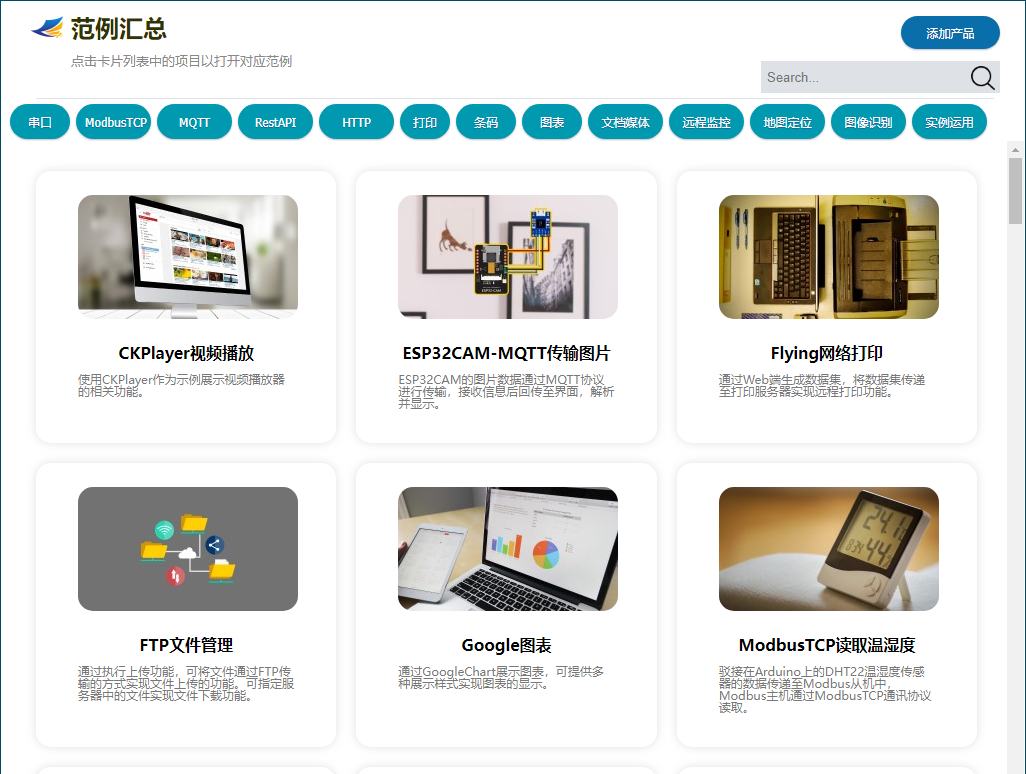
范例管理界面是范例界面的后台,可对界面上显示的范例说明进行新增,修改与删除操作。